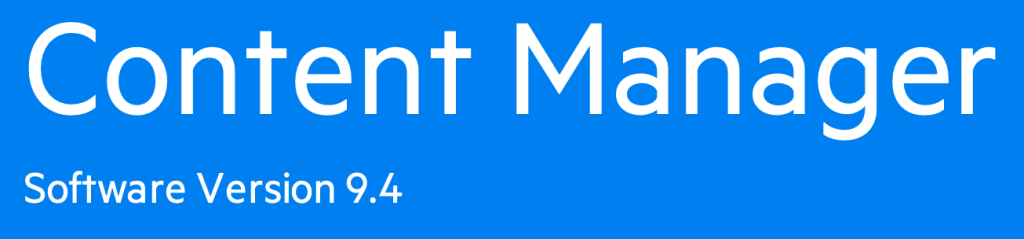
In Geovonic Connect, data sources provide connectivity to third-party business systems. The OpenText Content Manager data source allows you to fetch information and links to files from Content Manager (sometimes referred to as HP TRIM).
For example, you might store files in Content Manager with an asset ID that can be linked to features in an ArcGIS feature layer displayed in your mapping application. This data source will find the related records and return a link for the user to open the file in their browser.
This data source acts as a wrapper around the Content Manager Service API. Configuring the layer link requires technical knowledge of the field names used in your Content Manager implementation. Your Content Manager may have custom fields specific to your organisation.
Data Source Configuration
The data source configuration requires a few fields to provide the Content Manager server and authentication credentials.
-
Application Base URL – the prefix for your CM server and database. For example, https://cm9app.council.gov/CMProduction. Geovonic Connect will attempt to call the /Record endpoint to search for files. In this example, the full pathname would be https://cm9app.council.gov/CMProduction/Record/
- Username – a username that will be used to search for records.
- Password – the password for authenticating this username.
It is important when configuring any integration service to follow the Principle of Least Privilege. Any credentials used for Content Manager should only be able to access the minimum amount of information to meet the needs of your Geovonic Connect application. For example, do not provide the admin credentials for your account as Geovonic Connect only needs to search for document records. Best practice is to create a new user with the least required privileges.
Layer Link Configuration
The Content Manager layer link configuration is used to pass parameters to the Service API. For more information on the specific field names and format, refer to the API documentation of your Content Manager server.
- Query – Passed as the q parameter to the API, this field contains a query definition used to match records against your map features.
Include feature attributes in the query using the{{ASSET_ID}}format. You can click on the [+] button as a quick way to add feature attributes into the query string.
An example query might look likeAssessmentNo:RT{{ASSET_ID}} and IsCurrent:truewhich would find records with an Assessment Number starting with RT and the value from the Asset ID feature from your map, where the IsCurrent field is true.
This is an example only – yours will be different. - Sort Order – An optional string that describes how the results will be sorted, passed as the sortOrder parameter to the API.
An example Sort Order might beDateLastUpdated-to indicate the results should be returned in descending order of the last updated date (most recent records first). - Max Results – The maximum number of records to return for each feature, passed as the pageSize parameter to the API.
A value of 3 means that a maximum of 3 records would be returned for each feature selected on the map. Used with Sort Order to get the most relevant records for your users. -
Return Properties – A comma-separated list of field names that should be returned from Content Manager, passed as the properties parameter to the API.
For example,RecordTitle,DateLastUpdated,AssessmentNowould return the records title, last modified date and assessment number fields.
Note a link attribute is always returned as a web link to open the document in your browser. The link is formed from the record ID in the format https://cm9app.council.gov/CMProduction/Record/1234567/File/document.