The process for installing and using your Geovonic widgets differs slightly depending on whether you are using ArcGIS Enterprise or ArcGIS Online.
From the My Extensions page in your account, click the Download button.
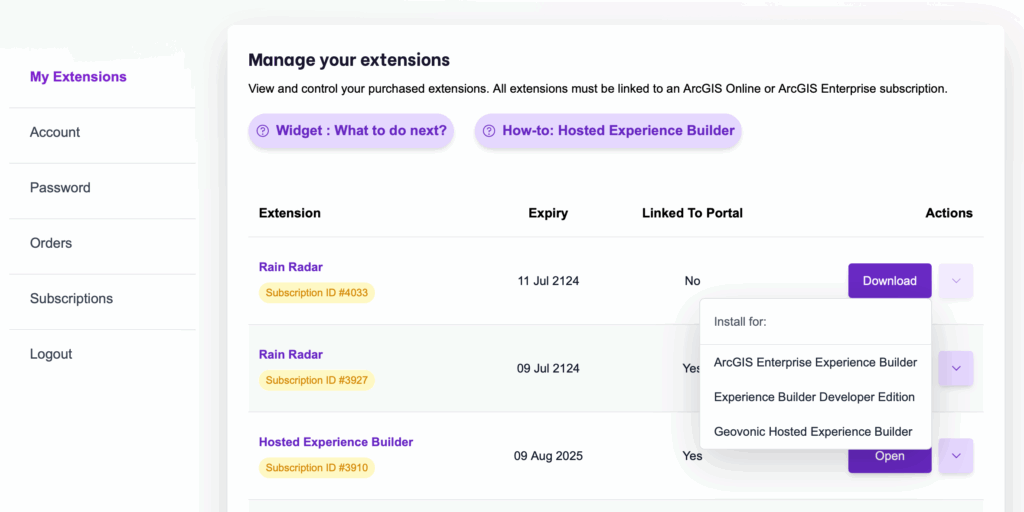
My Extensions Download Menu
A menu is shown with three different options: –
- ArcGIS Enterprise Experience Builder – select this option to add the widget to your ArcGIS Enterprise account. You will be walked through the process of adding the Experience Builder widget to your portal using a link to a manifest file.
- Experience Builder Developer Edition – select this option to download the widget code to use in your development environment. Unzip the downloaded code in the your-extensions/widgets folder within the Experience Builder client files.
- Geovonic Hosted Experience Builder – if you have subscribed to the Hosted Experience Builder, select this option to get the license key for your widget. The widgets are preinstalled in hosted Experience Builder so no additional installation is required.
License Files
Regardless of which option you choose, you will be prompted to download a license file (.lic). You will need to add this license file in your widget settings when configuring your Experience Builder application.
The settings panel for your widget includes a License section where you can drag-and-drop your license file, or click to open the file browser.
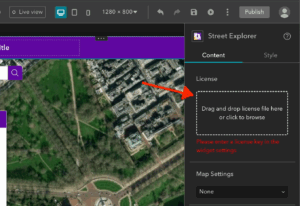
A license file is tied to your ArcGIS Online or ArcGIS Enterprise portal and cannot be transferred between accounts.