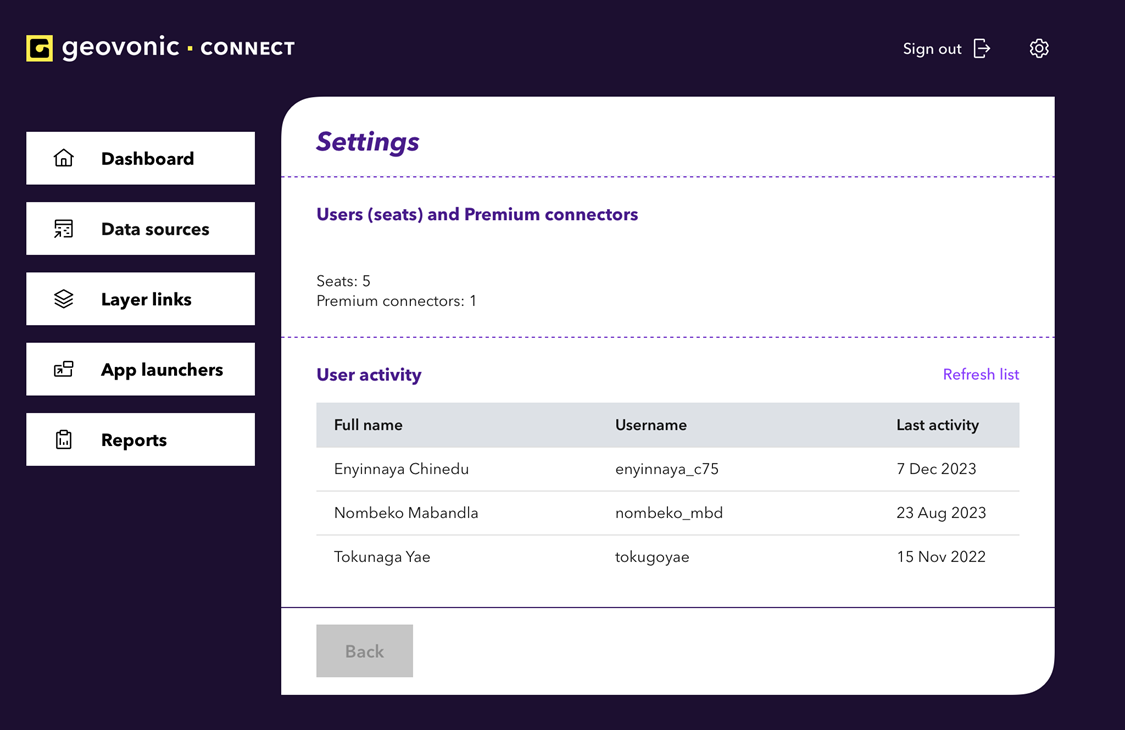After onboarding completed, users will encounter two user groups in the ArcGIS portal. These groups are specifically utilized to manage users access and permissions for Geovonic Connect.
Assigning permission level
User can have access to Geovonic Connect widget or/and Geovonic Connect admin console, depending on the permission level assigned to user. Adding user in Geovonic Connect Administrators group will let users having access to Geovonic Connect admin console, whereas adding user to Geovonic Connect Users group will allow users to access the Geovonic Connect widget only.
Managing user access
You can manage user access for Geovonic Connect from the ArcGIS portal itself. You will find two groups, “Geovonic Connect Administrators” and “Geovonic Connect Users” in ArcGIS portal. Below are the necessary steps to ensure your user get the access.
- Navigate to Groups in ArcGIS portal, and select any one of the groups and add the user as the group’s member.
- In Geovonic Connect’s admin console, navigate to Seat details where you can find a list of “User Activity” and click “Refresh List” to get user added to the list.
- Review and verify the user has been added to the list.
Monitoring user allocation and activity
In the Geovonic Connect admin console, an Admin user of Geovonic Connect can review the users allocated to access Geovonic Connect and their last activity using the widget. This will provide an overview to Admin in determining which user need to be removed from the list. Clicking “Refresh list” will ensure that the list of users are updated and assigned accordingly.
Troubleshooting
User limit exceeded
The number of assigned user in both Groups have exceeded the allocated purchased seats. Remove inactive users or contact your Esri Reseller to purchase additional seats.
Unlicensed user
User is not registered in either one of Geovonic Connect’s groups (Geovonic Connect Administrators or Geovonic Connect Users) in ArcGIS Portal, admin must add user in either one of the group in order to allocate seat for user.
Contacting support
If you have any issues please contact our support team.